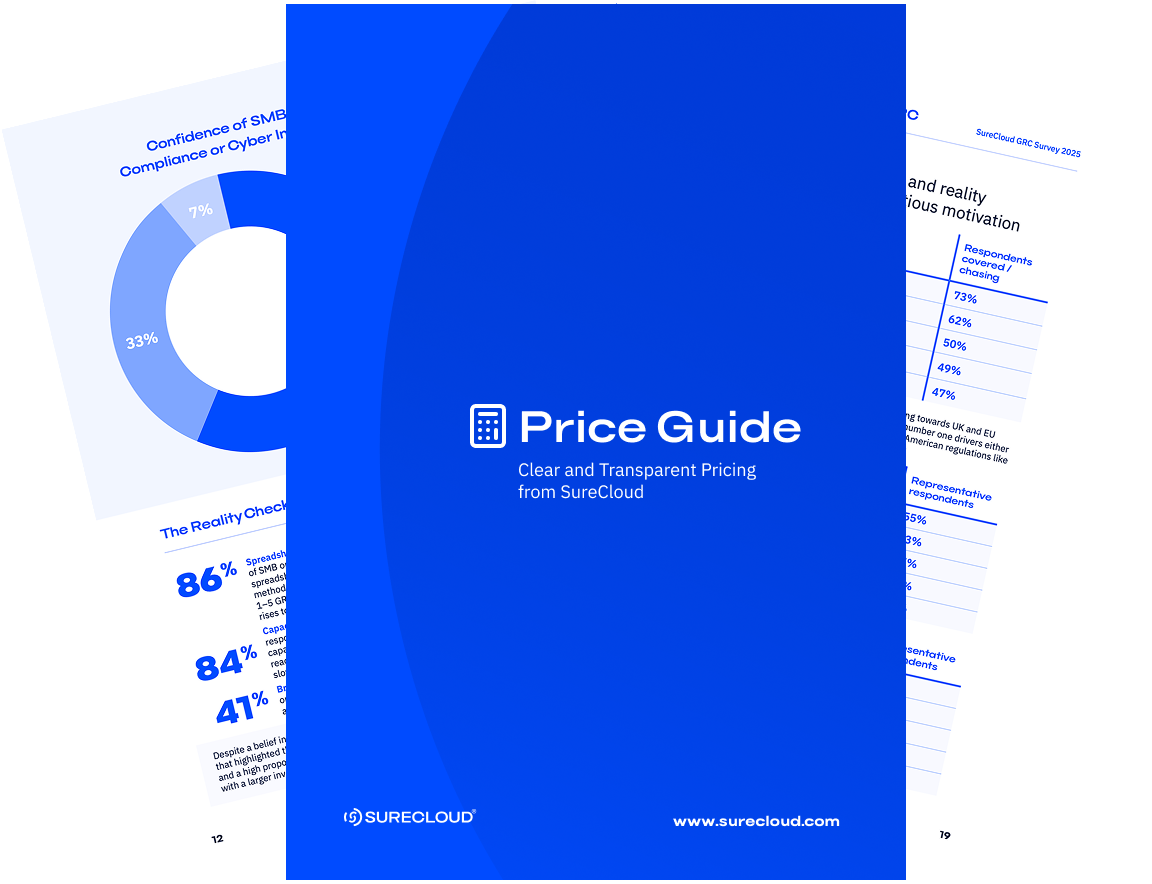Latest News & Blogs
Welcome to our News & Blogs section — your go-to source for expert perspectives on frameworks, compliance trends and security risk. Get the story behind the headlines and equip your team for what’s next.
Blogs, Trends and Latest News
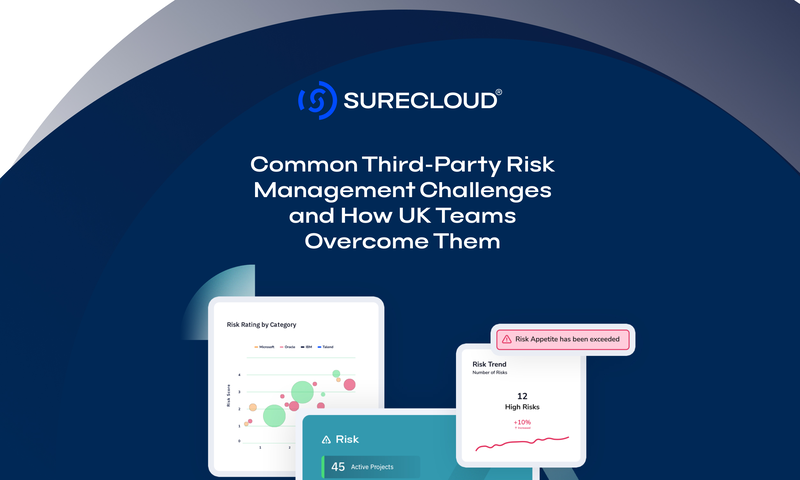
- Third-Party Risk Management
Common Third-Party Risk Management Challenges and How UK Teams Overcome Them
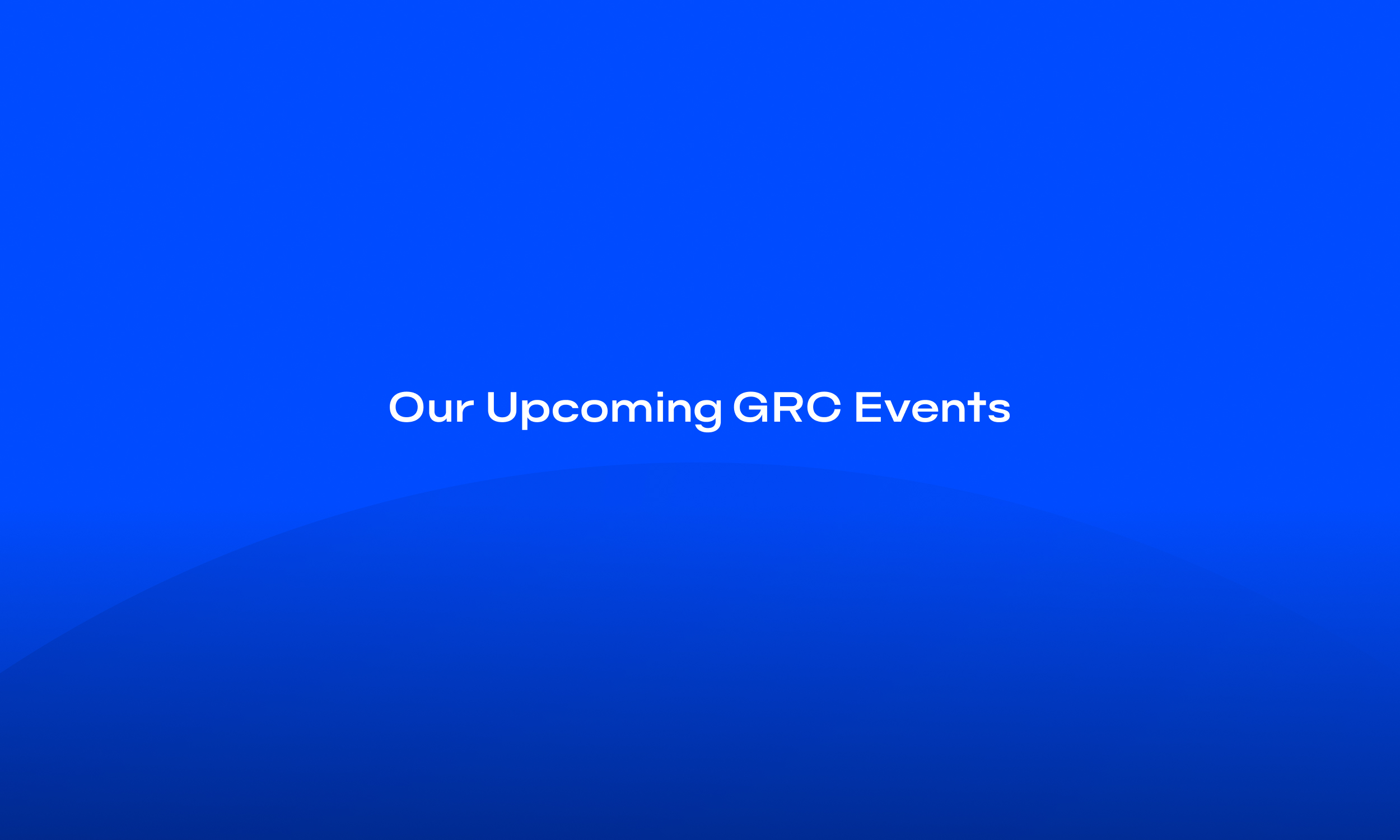
- GRC
Our Upcoming GRC Events
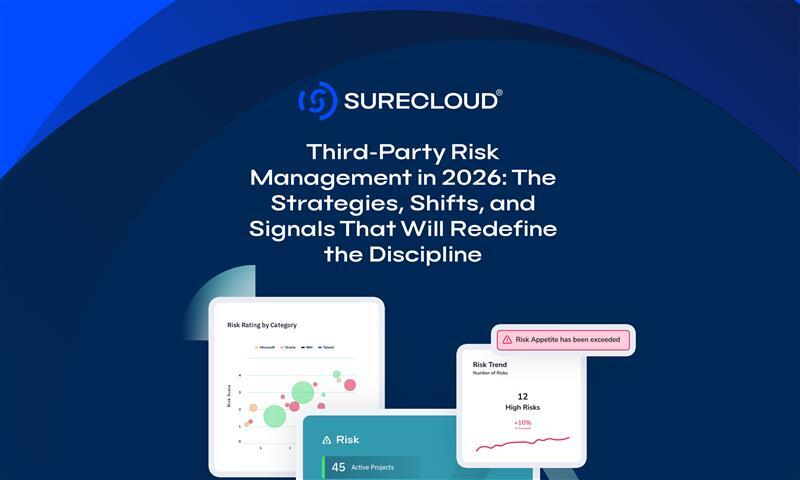
- Third-Party Risk Management
The Key Third-Party Risk Management Trends That Will Define 2026
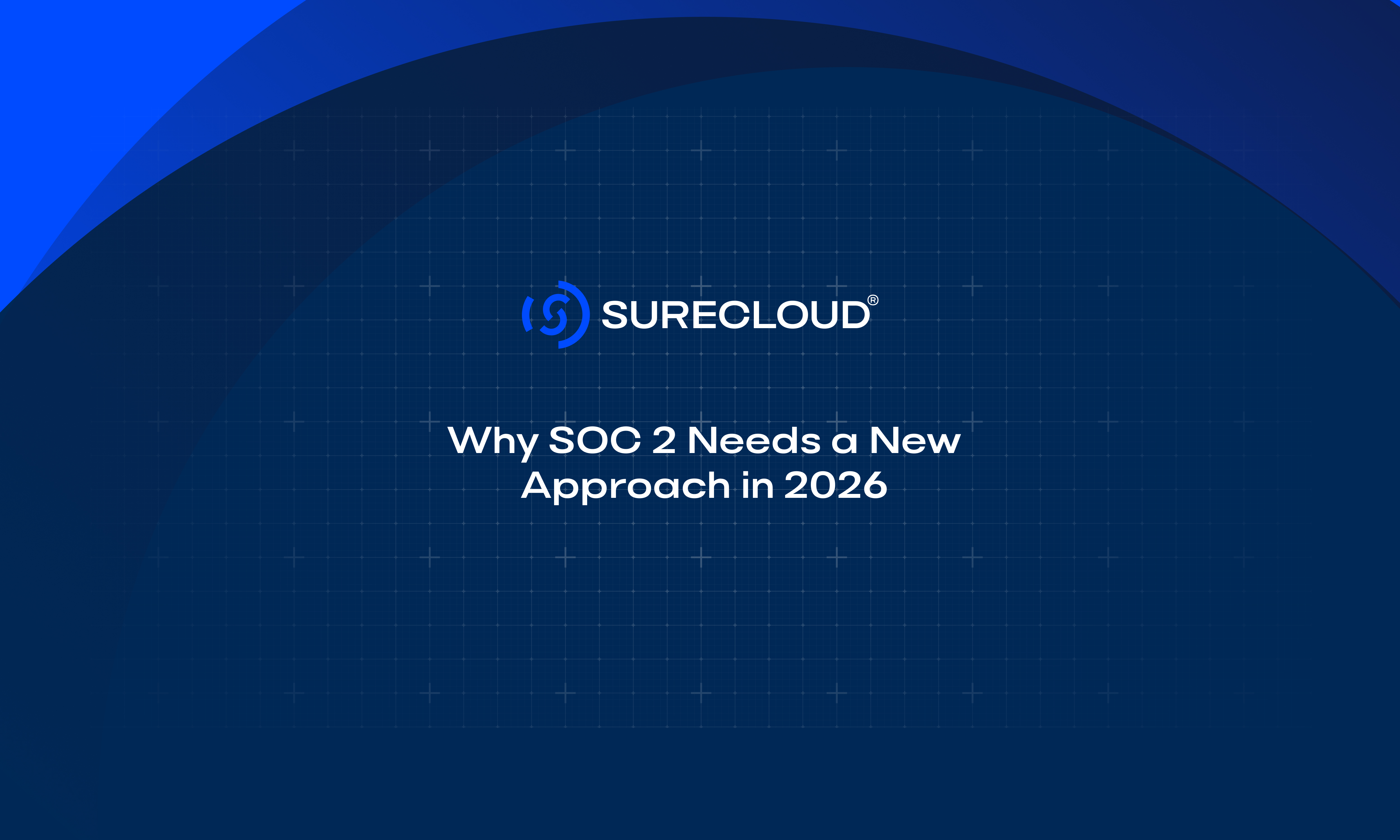
- Compliance Management
Why SOC 2 Needs a New Approach in 2026
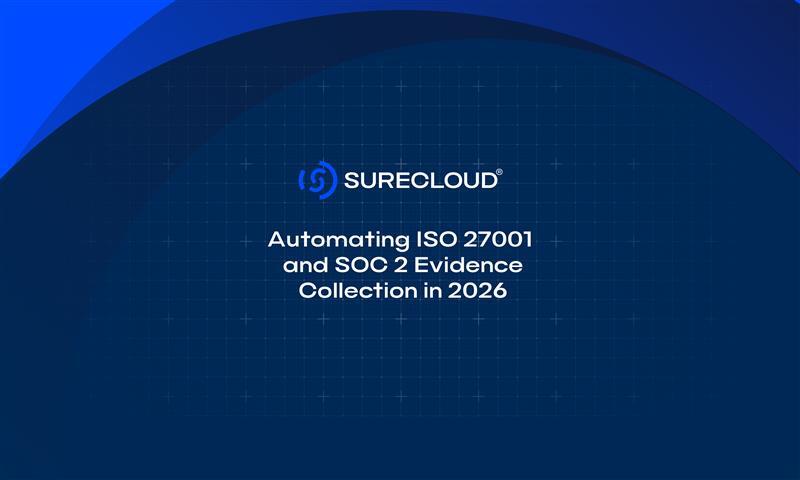
- Compliance Management
Automating ISO 27001 and SOC 2 Evidence Collection in 2026
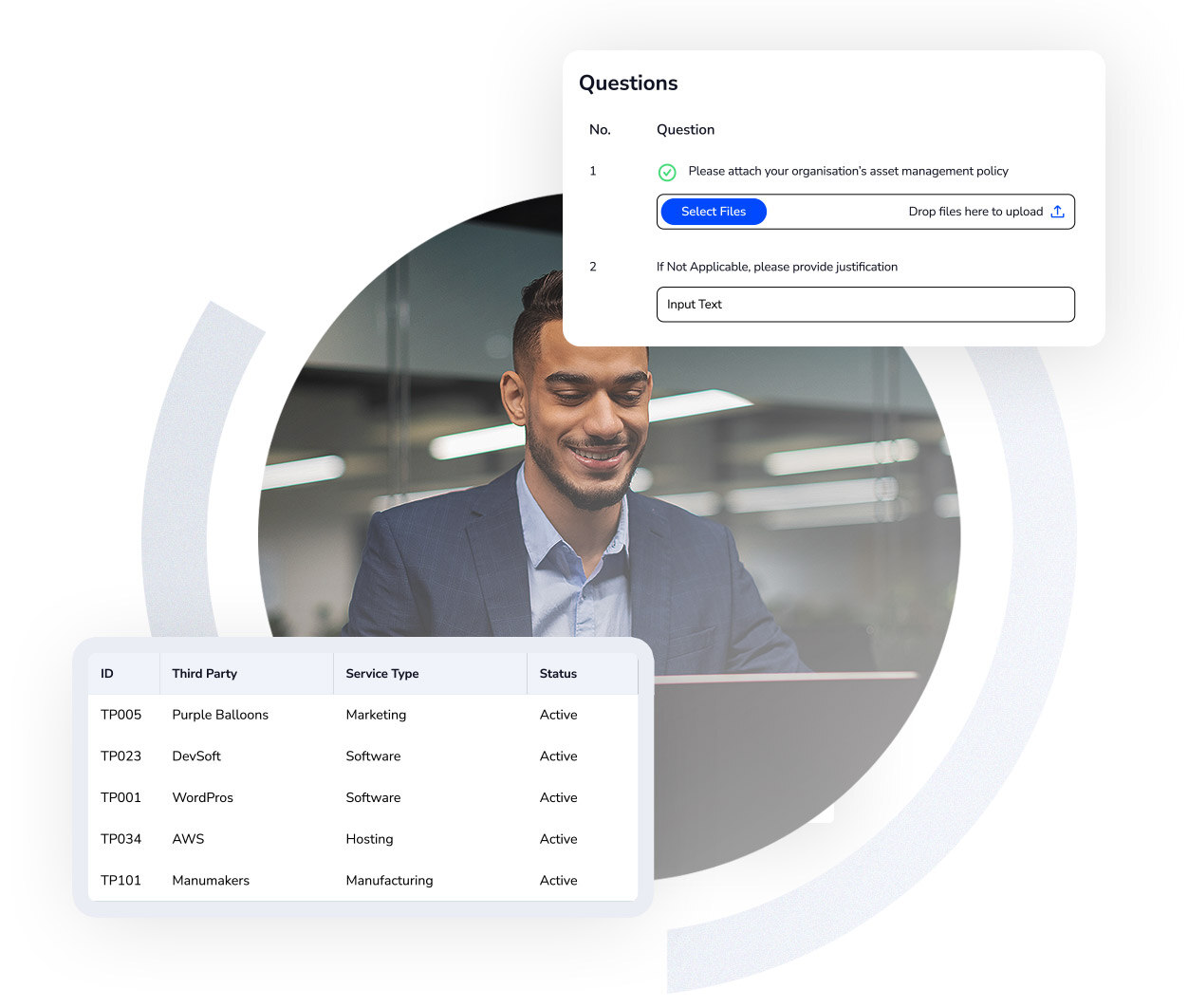
- Third-Party Risk Management
Writing Effective Third-Party Questions in 2026
%20(1).webp)
- Third-Party Risk Management
How to Prioritise Your Third-Party Risks in 2026

- Third-Party Risk Management
The Invisible Risk Vector: Why Third-Party Risk Can No Longer Be the Poor Relation

- Compliance Management
EU vs UK AI Regulation: What It Means for Governance & Risk
.webp)
- Third-Party Risk Management
What Is Third-Party Risk Management? TPRM Explained
See How Our Solutions Deliver Real Results
See how our proven solutions have empowered organizations to achieve resilience, efficiency, and measurable results. Download our exclusive case study collection and explore how we deliver assurance in action.

Reviews
Read Our G2 Reviews
4.5 out of 5
"Excellent GRC tooling and professional service"
The functionality within the platform is almost limitless. SureCloud support & project team are very professional and provide great...
Posted on
G2 - SureCloud
5 out of 5
"Great customer support"
The SureCloud team can't do enough to ensure that the software meets our organisation's requirements.
Posted on
G2 - SureCloud
4.5 out of 5
"Solid core product with friendly support team"
We use SureCloud for Risk Management and Control Compliance. The core product is strong, especially in validating data as it is...
Posted on
G2 - SureCloud
4.5 out of 5
"Excellent support team"
We've been happy with the product and the support and communication has been excellent throughout the migration and onboarding process.
Posted on
G2 - SureCloud
Product +
Frameworks +
Capabilities +
Industries +
Resources +
© SureCloud 2026. All rights reserved.

.png)



%20(2).webp)
.jpg)