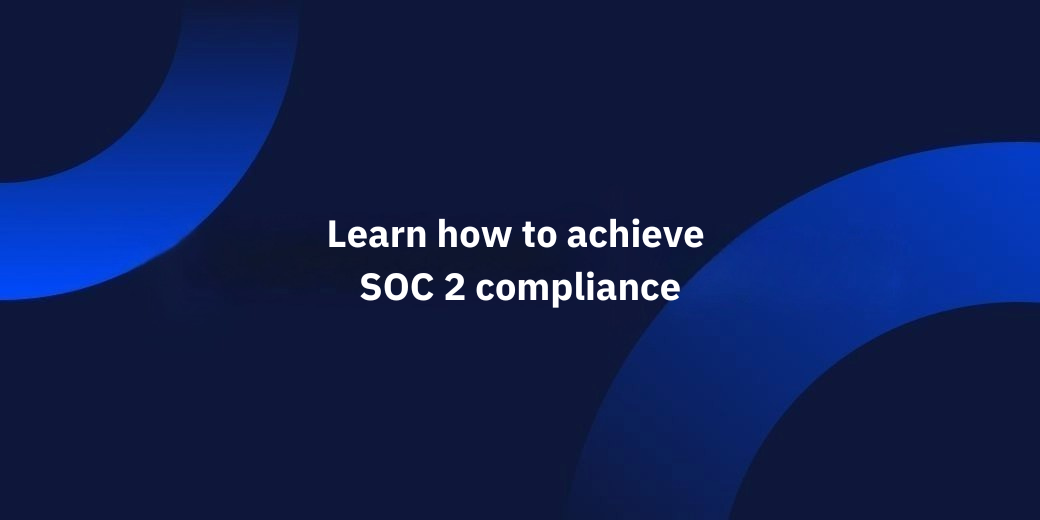Featured!
2025 Risk, Cybersecurity & GRC Events - SureCloud
Join SureCloud at leading 2025 cybersecurity, risk, and GRC events. Book demos, hear expert talks, and explore solutions for your compliance challenges.

Featured!
Specsavers frames the future of Security GRC with SureCloud
Specsavers partners with SureCloud to enhance security GRC, streamline processes and improve efficiency across its global operations.

Featured!
Innovation Insight: Cyber GRC Streamlines Governance by Gartner®
Streamline Cyber GRC with automation. Discover Gartner® insights on CCM, CCCA & CRQ, and how SureCloud helps businesses stay secure and compliant.

Featured!
SureCloud wins Best Security Compliance Product Award at teissAwards2025
SureCloud wins Best Security Compliance Product at teissAwards2025. Discover how our award-winning GRC platform simplifies cybersecurity & compliance.

Stay in the know with SureCloud
Want to keep your fingers on the pulse of the information security world? Subscribe to the SureCloud newsletter and get the latest news, resources and insights – straight to your inbox.